NYCC Exhibitor and Panel Reservations
What Is A Reservation?
A NYCC Reservation is a way to guarantee your seat to see a Main Stage or Empire Stage panel, to secure your spot in line at your chance to buy this years’ latest Funko POP!, or to snag a free Private Autograph from some of our authors or guests who will be at the show. This way, you'll be able to plan out your NYCC ahead of time rather than wait in another line, not knowing if you’ll get into that panel room or get your exclusive!
Empire Stage Presented by
Main Stage Presented by
When Are Reservations?
Reservations will take place at different dates and times, listed below. All badges need to be transferred AND accepted by at least one hour before reservations begin. The link to make General Reservations will be made public via email, and on this page, at that time. VIP Reservation links will only be emailed to VIP ticket holders.
Funko Exclusives (VIP)
September 17, 12:00 PM ET
Funko Exclusives (General)
September 19, 12:00 PM ET
Exhibitor Exclusives, Private Autographs (VIP)
September 25, 12:00 PM ET
Panel, Exhibitor Exclusives, Private Autographs (General)
September 29, 12:00 PM ET
What Do I Need to Make Reservations?
Want to make a reservation to see a Main Stage or Empire Stage panel? Maybe you’re looking to snag a Funko exclusive? Here’s what you need to get started:
1. NYCC Tickets
2. Tickets Assigned & Accepted
3. Your My Tickets Login Info
IMPORTANT: You will need to enter your My Tickets login info to access Reservations! This will be your email address and password used to access or accept your NYCC tickets in My Tickets.
If you don’t remember your login information or don’t have a password yet, hit Forgot Password to reset or create one. Once your password is created and you’ve successfully logged into My Tickets, save that information so you can come back here to log in for your NYCC 2025 Reservations.
Ticket transfers will shut down at least two hours prior to each access time. Please be sure to have your tickets assigned and accepted before that time or you will be unable to make reservations.
How Many Reservations Can I Make?
Funko Exclusives: You can reserve one (1) Funko booth entry PER THE WHOLE SHOW.
Private Autographing: You can reserve up to one (1) Private Autographing PER THE WHOLE SHOW.
Panels: You can reserve up to four (4) for Thursday, five (5) for Friday, five (5) for Saturday, and three (3) for Sunday.
Important notes:
Make sure you’re only adding in the Reservations you want. Once you’ve completed the Reservations process, you will not be able to remove anything you have selected.
Everyone needs to make their own reservations separately. If you have not transferred tickets to your friends and/or family members’ email addresses, now is the time. You will only be able to make reservations for one of each badge type. For example, if you have two Friday tickets under your email address, you can only make reservations for ONE of those Friday tickets. The other Friday ticket will be unable to have reservations tied to them.
For Funko exclusives, please arrive no more than 15 minutes prior to the start time. For panels in the Main Stage, please arrive to the Queue Hall in 1C (Level 1, Hall C) 35 minutes prior to the panel start time. For panels in the Empire Stage, please head up to Level 5 at least 35 minutes prior to the panel start time.
Where Can I See My Reservations Once They’re Made?
Once you complete your reservations, you’ll receive an email confirmation that has all of your reservations listed. You can also find them by signing into My Tickets as well!
Important Note From the NYCC Team:
WARNING! Programming on the Main Stage or Empire Stage may feature loud noises, flashing lights/strobes, and/or haze effects. Those with young children or sensitivity to light and/or sound are advised to use caution.
FAQs
All you NEED to have is a valid NYCC ticket for the day of the reservations you want, and that ticket needs to be assigned to your email address and accepted by you in My Tickets. You will need your My Tickets login information in order to enter the Reservation website. You can make sure you have access to your tickets and confirm your login information by heading to My Tickets. If you do not remember your password, hit Forgot Password to reset it and save those credentials for when Reservations launch! We HIGHLY recommend you also use that email address to Fan Verify as well if you haven’t yet! Fan Verification will give you access to an exclusive NYCC 2026 ticket presale.
Children under 12 will be permitted to enter with a parent. Seating may not be available and is first-come, first-served.
Nope. If you transfer your ticket, the reservations will no longer be available to that ticket. Each person must make their own reservations separately.
Our full panel schedule is live. View a list of sessions requiring a reservation.
Nope, but you do need to have your badge purchased and assigned to your email address to make reservations. This lets us know that you have a valid NYCC badge and what days you're attending! Just make sure to activate your badge prior to entering NYCC so your reservations link to your physical badge.
No. Panels that overlap cannot be reserved and you must be in line 35 minutes in advance to guarantee your reservation.
All badge types are eligible for Reservations, with the following exceptions: Exhibitor, Premium Exhibitor, Artist Alley, Writers Block, Vendor, Panelist, Crew, Staff, Talent, Back of House.
There will be very limited standby lines for the Empire Stage, Main Stage and Funko Booth entry.
The Funko standby line will be located in Hall 1C after the show has fully opened and the queue hall has emptied.
Please note standby at all locations is extremely limited and is not guaranteed